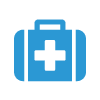 |
CSP Plus New Safety Incident |
Add Safety Incident
The New Safety Incident section is for reporting any Safety Incidents that your company has for an Employee.
For any discipline you can go to the Employee - Discipline & Performance Tab
Part 1 of 2 - Safety Incident
This is where you fill in the infomation about the Safety Incident for the Employee
Step 1 - Incidnet Information
- Safety Incident Date: Date of Incident
- Safety Incidnet Time: Enter in the Time in 24h format
- Employee: Select Employee
- Location: Location of Employee
- Near Miss:
- At Fault: Is the Employee at fault
- Incident Type:
- Examples are: Bodily Injury, Equipment Damage
- If you see BLANK - Click Here to create
- Reportable:
- Medical Attention Required: Yes No
- Incident Severity:
- Examples are: Low, Med, High
- If you see BLANK - Click Here to create
- Short Description: Creat a Short Descprtion of the Incident
Step 2 - Circumstances
- Fill out the events of the Incident or Add an Attachement
- Upload File
- Click the Browse Button
- Find your file
Step 3 - Resources Involved
This step will allow you to attach any other Resorses Involoed in the Safety Incident. Once the Safety Incident has been saved and comlpeted you then can do Searches and find out how many Safety Incidents something has been in.
- Select any Resources Involved with the Safety Incident
Step 4 - Costs
- Enter in the Man Hours Lost or Other Costs and Wage At Time of Incident - This will update the Safety Stats and Graphs Section
- Click Save to Go to Part 2
- Save & New will Save your current Report and then make a new Blank report for you
Part 2 of 2 - Update Safety Incident Report for Employee
This Page you will Finish the process of completing the Safety Incident Report for the Employee.
Steps:
- Select the date that it was taken care of
- Update the Category that the Safety Incident Belongs to for the Employee
- Update the Summary of your report - What Action took Place after the Incident
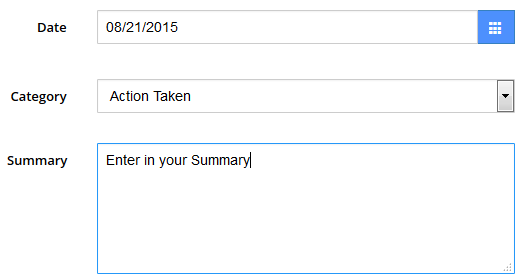
- Click Save
- The Employee's Report will be now saved under Employee Section - Associated Safety Incidents - Click here