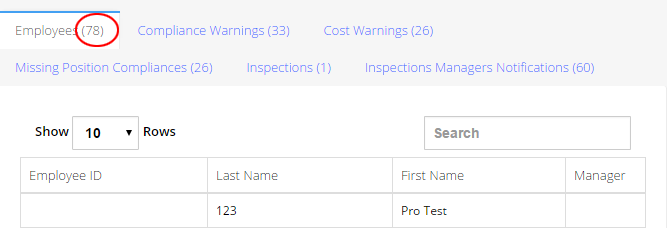CSP Plus Vehicle Support Section |
Welcome to the CSP Plus Vehicles Help section. In this section you will find instructions on how to set up your Vehicles Section, whether you're a Company that's just Starting Up or a Company that has already been established but would like to add more features to their CSP Plus.
Vehicle Dashboard
When you First Click on the Vehicles Dashboard Section you will see a screen that has:
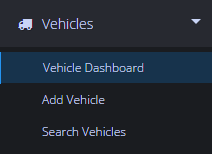
Vehicle Tab
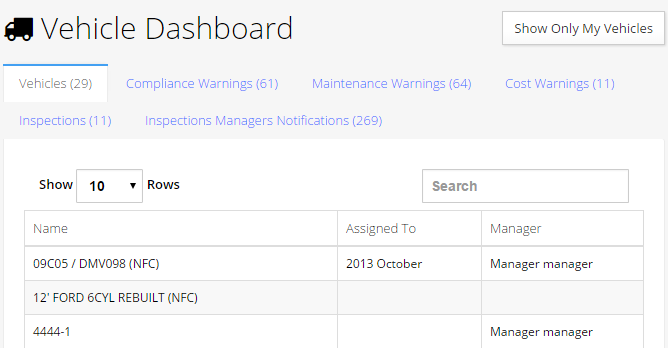
This is a list of all of the Vehicles in your company
- Vehicle Name - Name of Vehicle
- Assigned To - Assigne a Employee to the Vehicle
- Manager - This is the Manager that the Vehicle is associated to
Compliance Warnings Tab
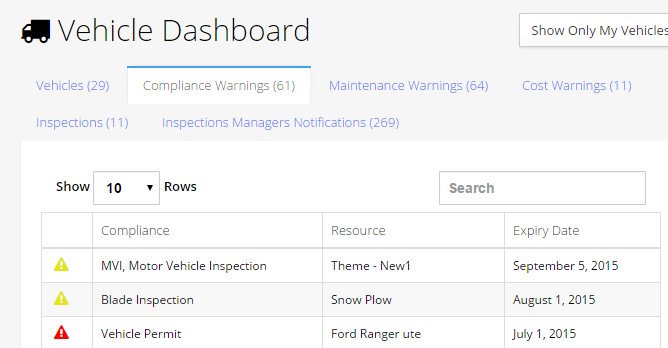
This is a list of all Vehicle Compliances that have Complianace that are Expired or will be Expired Soon based on the Expiry Date
 Compliance is Expired - Based on the Expiration Date on the Compliance
Compliance is Expired - Based on the Expiration Date on the Compliance Compliance has a Warning - Based on the Days Prior To Expiry For Notification that was set in the Admin Tools - Compliance Types.
Compliance has a Warning - Based on the Days Prior To Expiry For Notification that was set in the Admin Tools - Compliance Types.
- Click any of them to go to the Compliance
Maintenance Warnings Tab
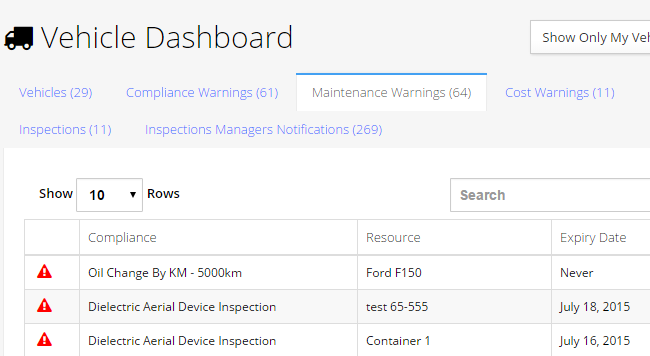
This is a list of all Vehicle Maintenance that have Maintenance that are Expired or will be Expired Soon based on the Expiry Date
 Maintenance is Expired - Based on the Expiration Date on the Maintenance
Maintenance is Expired - Based on the Expiration Date on the Maintenance Maintenance has a Warning - Based on the Days Prior To Expiry For Notification that was set in the Admin Tools - Maintenance Types.
Maintenance has a Warning - Based on the Days Prior To Expiry For Notification that was set in the Admin Tools - Maintenance Types.
- Click any of them to go to the Compliance
Cost Warnings Tab
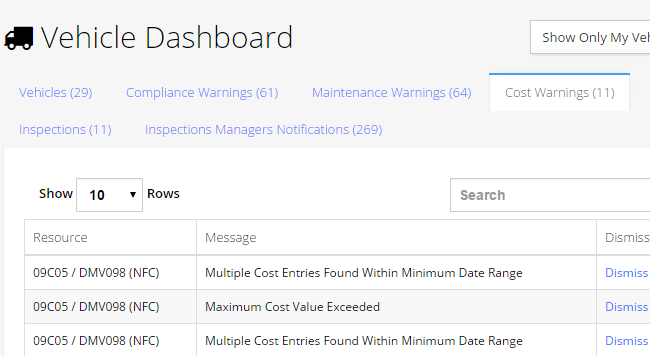
This is a list of any Cost Warnings Associated to an Vehicle
- Click the Waring you would like to review or Dismiss - it will bring you to the Cost that has the Waring tied to it
- Click here for More info
Inspection Tab
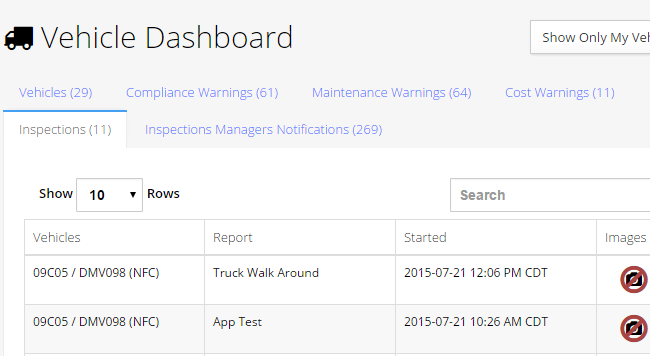
Shows all Inspections done on the Vehicle that has a deficiancy to the Inpection
- Click on it to Review and Approve the Inspection
- Click here for more info
Inspections Managers Notification Tab
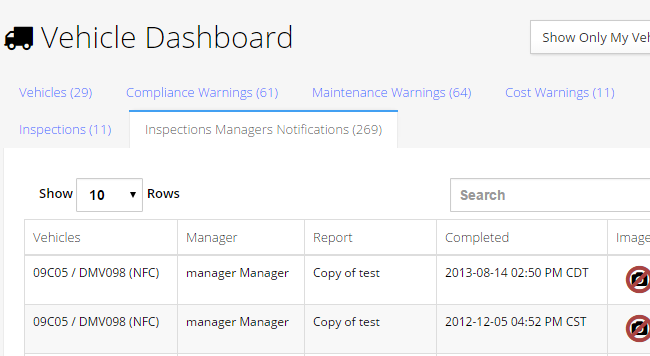
- This show all Inspection Reports that have a Deficiancy tied to them - This is Reas ONLY
- To set this up go to ADMIN - CC - Report -