CSP Plus Items Support Section |
General
Upload New Image
This feature will allow you to attach an Employee's image to their file
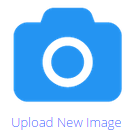
-
- Click the Upload New Image link
- Find your Employee Image on your computer
- Click Upload Photo
Status
-
- Active - Vehicle is active
- Inactive - Use when your company places the Vehicle our of service. You can still view the Vehicle File by utilizing the Advanced Search Tab. Here you can reactivate the Vehicle if you wish.
- Delete - This will deactivate the CSP Plus compliance tracking and notification function for the Vehicle
Items Name
- Enter Item Name - Must be Added
Items Category
-
- Select from drop down list
- To Add a new Category
- Under Administrative Tools or Click here for Instructions
Identifier
- Enter in the Identifier
Serial Number
- Enter in the Serial Number
Assigned To:
-
- You can Assign the Item to the Employee that is using it to track what they have tied to an Employee
Location
- Select where the Item Geographical Location is
- To Add a new Location
Lenght
- Enter in a Lenght
Width
-
- Enter in a Width
Height
-
- Enter in a Height
- Enter in a Height
Dimension Unit
-
- Select a Dimention Unit from the Drop down
Save Item
Click Save Item Button

Once the Item has been saved
CSP Plus will automatticly proceed to the General Tab on the left Sub Menu, now you can fill out the rest of the Tabs for the Item.
