CSP Plus Employees Support Section |
Costs
The Cost Section grants you the ability to enter a detailed list of any costs associated with the Employee (i.e. Show training costs, expenses, etc.)
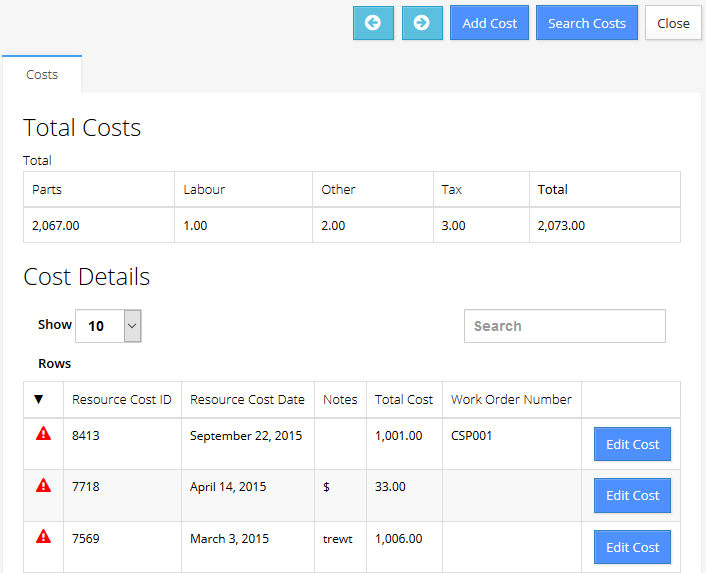
Add Cost
- Click Add Cost Link
- Date
- Enter in Date of Expense
- Cost Category
-
- Select from the Category List the Cost is associated to
- To Add A New Category Click Link
- Date
- Vendor
- Select from the Vendor List the Cost is associated to
- To Add A New Vendor Click Link
- Parts
- If Cost is a Part enter amount here
- Labour
- If Cost is Labour enter amount here
- Other
- If Cost is anything other than Parts or Labour enter amount here
- Tax
- Enter Tax Paid for Expense
- Total
- This is the Total Cost for the Expense - it automatically calculates this field
- Work Order Number
- You can Tie a Work Order to a Cost for Referance
- You have the ability to show this Expense for the Employee in the CSP Plus Portal
- Click the Check Mark
- Notes
- Enter in Notes for this Expense
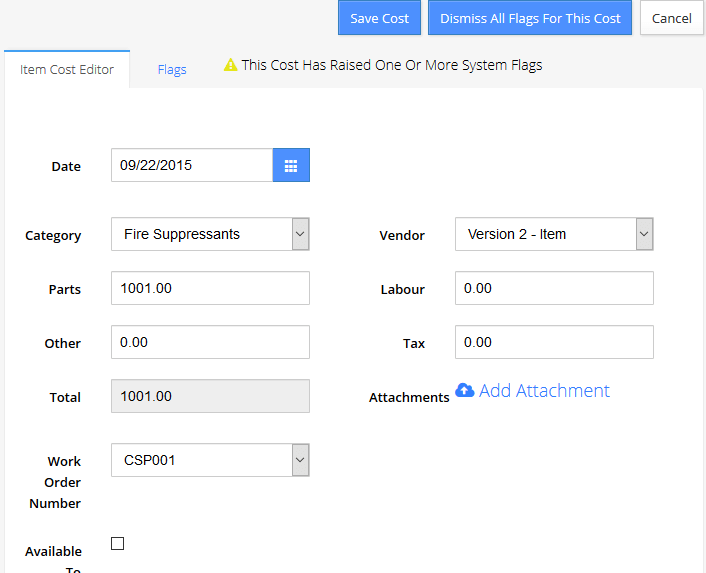
Save Cost
-
- Click Add Cost
Attach Attachments
You have the ability to add a file (.pdf, .jpg, .doc) to the Cost - so you can easy find the Invoice or Bill that you are looking for.
- Click the Edit Cost Button you would like to add attachment to

Add File
- Click the

- Next a new window will show with a Choose File
- Locate File
- Click Attach Button
- Next a new window will show with a Choose File
Download File
This will either Open the File with the appropriate program or save it to a file location on the computer.
- Click the

- A Window will appear; follow the instructions (this depends on the Computer and Browser you are using)
Delete File
This will delete the attached file from the Cost
- Click the

Flags
CSP Plus can Flag a Cost if Two or more X anount of Days, and we Flag if Cost is Over a set Cost. Once setup CSP Plus will Flag these Cost and email the Manager and be shown in the Dashboard
 This will be shown if the Cost Flag gets triggered
This will be shown if the Cost Flag gets triggered
 This will be shown for all Cost that have a Flag tied to them and you Dismiss them
This will be shown for all Cost that have a Flag tied to them and you Dismiss them
Dismiss Cost Warnings
- Under the Cost Warning Tabs - Click the Dismiss Link
- Find the Cost with a

- Click the Edit Cost Button
- Click the Flags TAB

- Click the Dimiss Link

- Once Click a Check Mark will be shown
- Click the Flags TAB