CSP Plus Admin Support Section |
Admin Signoff Documents
Subcontractors Categories - These headings can be divided into different names allowing the category to be given as many individual designations as required.
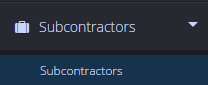
Subcontractors Dashboard
The table will show your list of Category
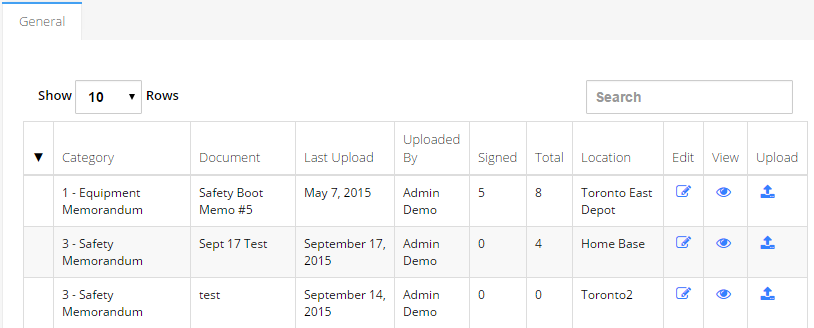
- Category - This is the Category of the Signoff Document
- Document - The name of the Document
- Last Uploaded - The Date it was last uploaded
- Uploaded By - Whom uploaded the document
- Signed - How many Employees singed the document off
- Total - Total number of Employees that are tied to the Document
- Location - The location of this Signoff Document
- Edit -
- Edit - Click to Edit

- View - Click to View Document

- Upload - Upload Document

- Edit - Click to Edit
Add New Signoff Document
To Add - Click the Add New Signoff Document Button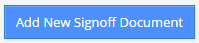
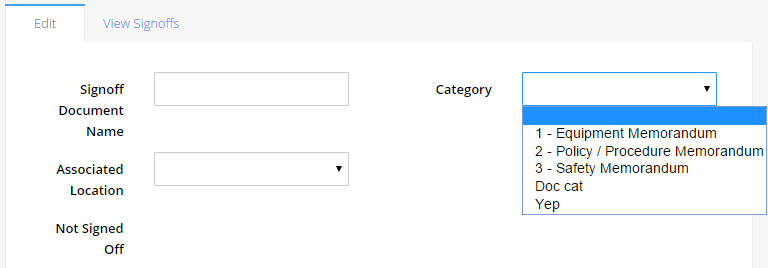
Signoff Document Name
- Enter in a Unique name
- Clothes, Safety Training
Category
- Select from the Dropdown what Category this belongs in
Associsated Location
- Provide a Location that you with to have this Signoff Document tied to - This will allow you to create more that one Signoff Document for better managing certain location with your employee's
- Select from the Dropdown box - To create more click here
Save Employee Signoff Document
If you see this button  You have not Saved your Employee Signoff Document
You have not Saved your Employee Signoff Document
Click on the Save Employee Signoff Document Button
Assign Employees to This Document
To Assign Employees to the Signoff Document
- Click the Assign Employees To this Document Button

- Search
- You will get a Search Window that comes up
- You can fill out some info in the Fields or just click Search

- Search Results
- THis will show you all your employee
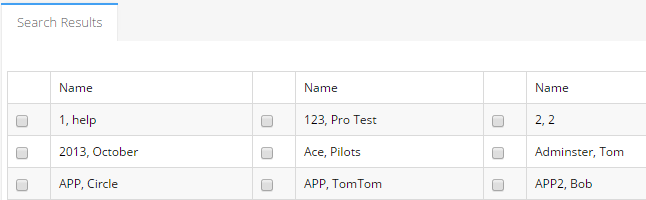
- THis will show you all your employee
- Select Employees
- Place a checkmark in the Employees you wish to Signoff this Document
- Select All - If you wish to select all Employee click this button

- Deselect All - If you wish to Deselect all employee you click on click this button
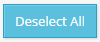
- Add Employee - This will add them to your Signoff Document
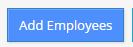
- Once you add them it will Show them in your Edit Tab
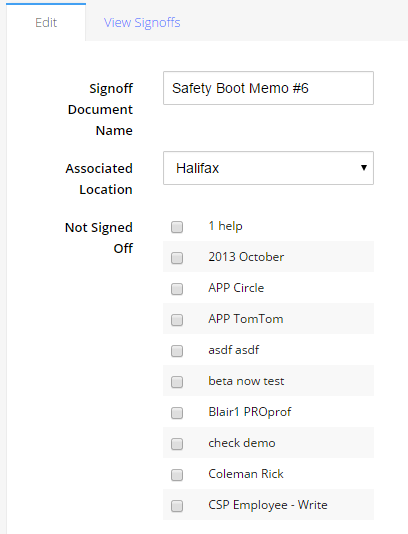
Save Employee Signoff Documents
Click on the Save Cost Category Button
View Signoff Tab
This is where you will see when your Employees have signed off this Document