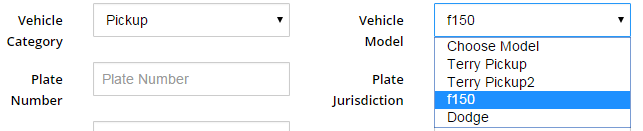CSP Plus Vehicle's Support Section |
Add New Vehicle
To Add A New Vehicle Click the Vehicle Menu - " Add Vehicle"
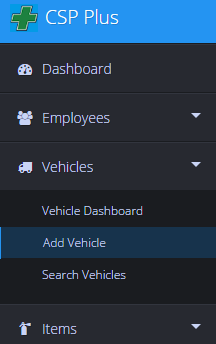
Status
-
- Active - Vehicle is active
- Inactive - Use when your company places the Vehicle our of service. You can still view the Vehicle File by utilizing the Advanced Search Tab. Here you can reactivate the Vehicle if you wish.
- Delete - This will deactivate the CSP Plus compliance tracking and notification function for the Vehicle
Vehicles Name
- Enter Vehicle Name - Must be Added
Location
- Select where the Vehicle Geographical Location is
- To Add a new Location
Assigned To:
-
- You can Assign the Vehicle to the Employee that is using it to track what they have tied to an Employee
Vehicles Category
-
- Select from drop down list
- To Add a new Category
- Under Administrative Tools or Click here for Instructions
Vehicles Model
-
- Select from drop down list
- The Model is tied to the Vehicle Category
- To Add a new Model
- Under Administrative Tools or Click here for Instructions
- Select from drop down list
Plate Number
-
- Enter in the Vehicles Plate Number
Plate Jurisdiction
-
- Provence / State
- Provence / State
VIN
-
- Enter in the Vehicles VIN Number
Mobile Phone
-
- The Vehicles Phone Number
Tire Size
-
- You can Record the Tire Size for the Vehicle
Radio Serial Number
-
- If the Vehicle has a Radio you can record the Serial Number her
Pager Phone
-
- The Vehicles Pager Number
Radio ID
-
- If the Vehicle has a Radio you can record the ID here
Notes
-
- You can add notes here
Save Vehicle
Click Save Vehicle Button

Once the Vehicle has been saved
CSP Plus will automatticly proceed to the General Tab on the left Sub Menu, now you can fill out the rest of the Tabs for the Employee.