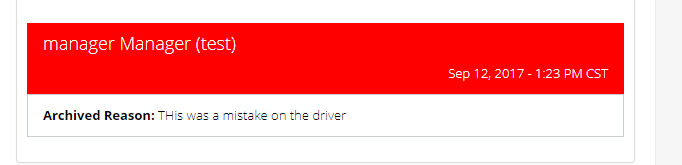CSP Plus Work Order Support Section |
Manager Add New Work Order
As an Manager you only have rights to Add/Review/Archive a new Work Order.
To Add A New Work Order Click the Item Menu - " Add New Work Order"
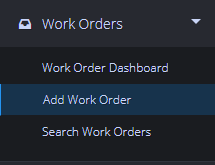
Step 1 - Work Order Info
Work Order Number
- Select you work order Prefix - Must be Selected
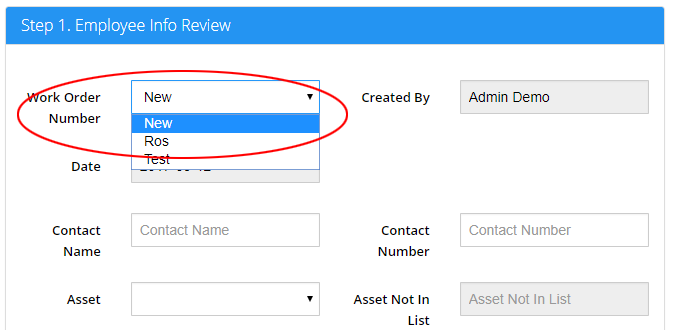
Created By
- The Employee that was logged into CSP Plus at the time the Work Order was created
Date
- The Date that the Work Order was created
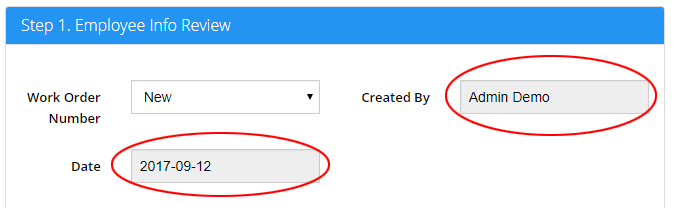
Contact Name
- Enter a Contact Name if you require more info about the Work Order
Contact Number
- Enter the Contact Phone Number
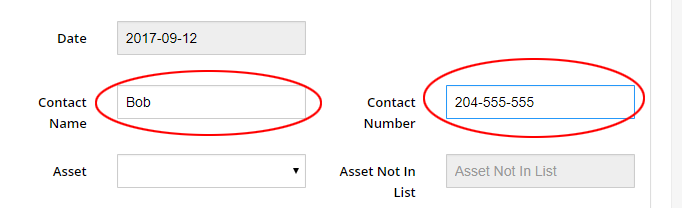
Asset
- Select the Asset that you want to make the new Work Order up for.
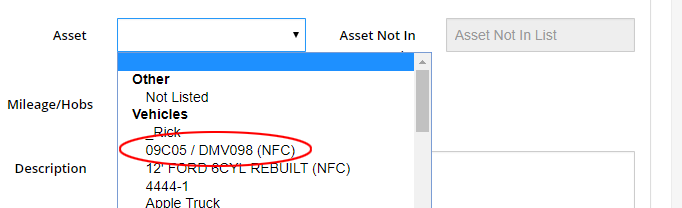
Asset Not in List
- If you dont the ASSET in your List or do not want to add it into you CSP Plus - Select "Other Not Listed" from the drop down.
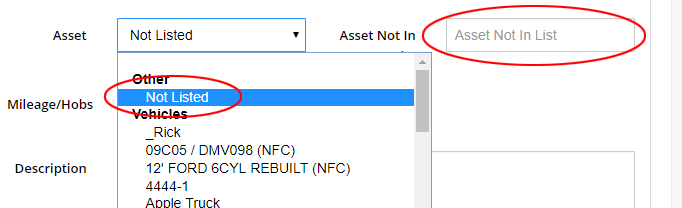
- Then in the "Asset Not In List" Enter in the ASSET
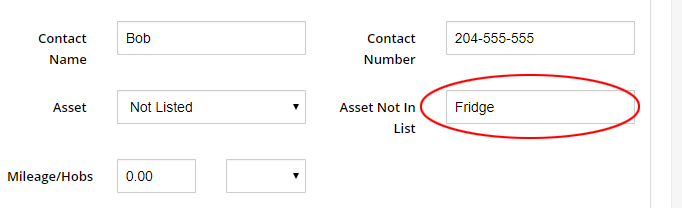
Mileage/Hobs
- Enter a Milage/Hobs
Description
- Enter a Description of the Issue
Save Item
Click Save Item Button
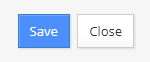
Once the Work Order has been saved CSP Plus will automatticly save the Work Order for you but depending on what Securtiy you have you will be shown differn't parts of the Work Order.
Work Order Number
The Work Order will generate the Work Order Number as well and Open the Work Order

Email Notification - Add New Work Order
- CSP Plus will email the Manager of the Asset and the Work Order Manager to notify that a Work Order has been Created.
Email Notification - Close Work Oder
- CSP Plus will email the Employee and the Manager once the Work Order has been Closed
Work Order Created
Once the Work Order has been created the screen will refesh and you will see more info on the Work Order PageStep 1
- Will be Completely GRAYED OUT - This means that you CAN'T EDIT IT
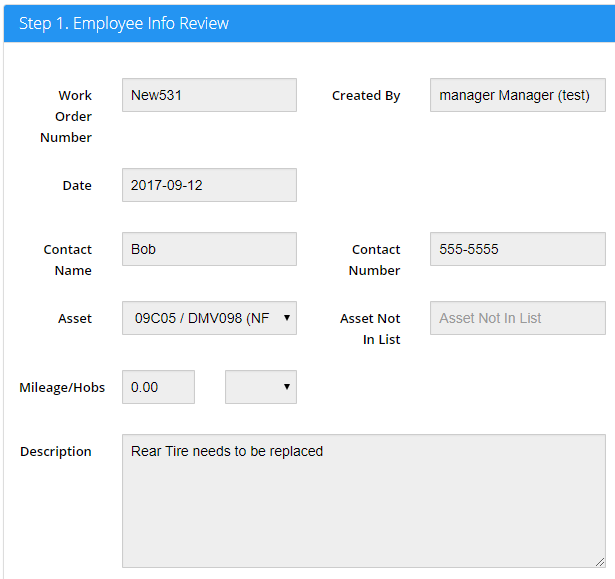
Step 2. Work Need To Be Done
- This section will be Completely GRAYED OUT - This means that you CAN'T EDIT IT
- As a Manager you will only have READ ONLY
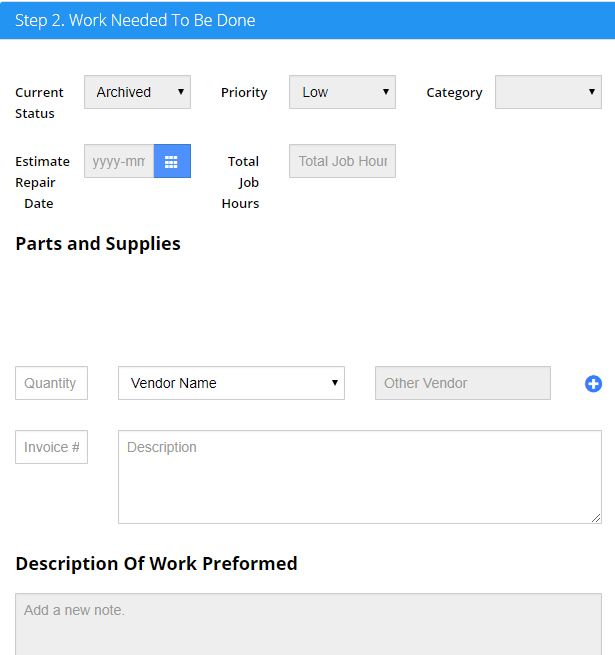
Archive Work Order
As a Manager you have the ability to Archice a Work Order - If has been created by mistake or other reasons that you feel to Archive it (This is like Deleting it). You still can view all past Archives from the Archive TAB
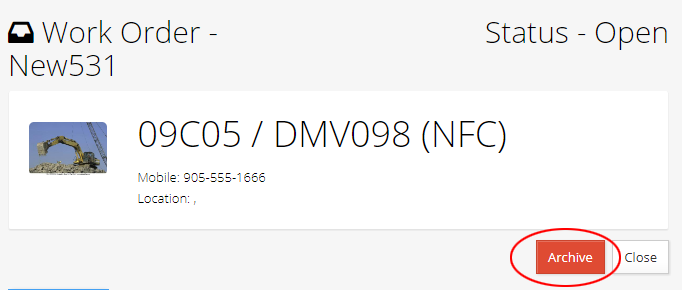
- Click the Archive Button - A Popup Window comes up
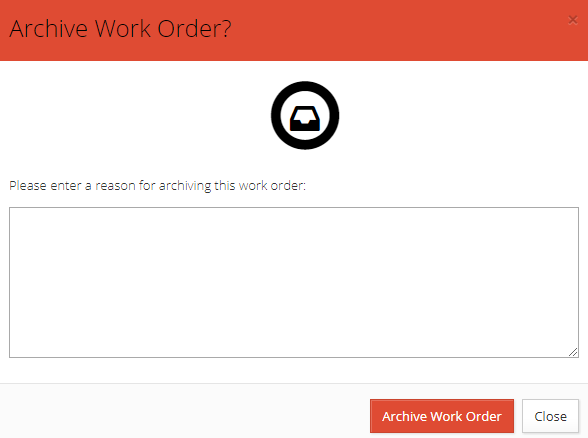
- Fill out the Reason - Must enter 10 Charactors in the Box
- Hit Archive Work Order
- Once you Archive it the STATUS will change to Archive
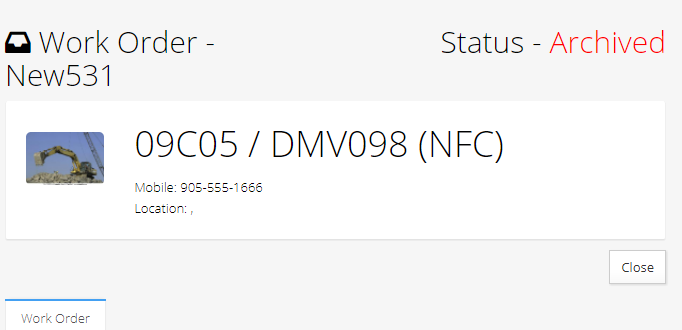
- You will see a Archice Note on the Bottom of the Work Order
- The Employee that Archied it
- The Date and Time
- The Reason for Archiving it