CSP Plus Admin Support Section |
Welcome to the CSP Plus Admin Dashboard Support section. In this section you will find instructions on how to set up your Company.
Admin ASSETS Locations
The Locations Section Refers to branch, regional office, departments or divisions within an organization. Employees, Items, Vehicles and Managers are assigned to a particular area or location of an organization.
CSP Plus uses the same Locaiton for all Employee, Vehicles, Items
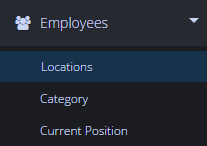
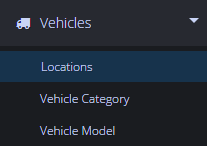
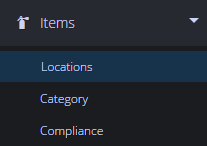
Locations Table
This will show you all your locations that you have setup
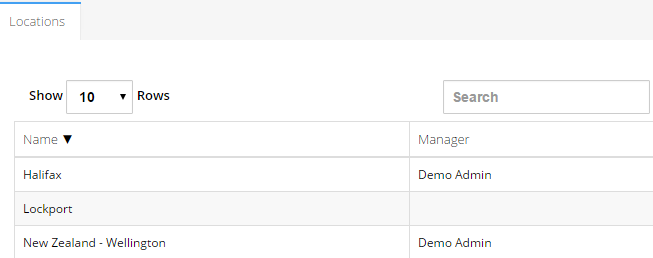
- Name - The name of the Location
- Manager - The Manger of this Location
Add New Location
To Add A New Item Click the Item Menu - " Add Item"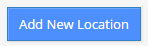
Status
- Active - Item is active
- Inactive - Use when your company places the Item our of service. You can still view the Item File by utilizing the Advanced Search Tab. Here you can reactivate the Item if you wish.
- Delete - This will deactivate the CSP Plus compliance tracking and notification function for the Item
Location Name
- Enter Location Name - Must Be ADDED
- Examples: Halifax, St. John's, Moncton, FBO - Main, FBO - Upstairs, FBO - AME Room, FBO Ramp
Manager
- Select Manager for this Location
Phone 1
- Enter in a phone number
Phone 2
- Enter in a phone number
- Enter in a email address
Civic Number
- Enter in only the Number
Street
- Enter in the Street Name
City
- Enter the City
Province
- Enter in the Province/State