CSP Plus Admin Support Section |
Admin Vendors Compliance
Compliance is a designation for anything that could potentially expire. CSP Plus will notify the Manager and Secondary Manager of compliance’s impending expiration.
This could apply to:
- Construction Safety Certification
- Workers Compensation Board Coverage
- Hydraulic Inspection Certification
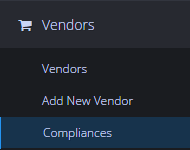
Compliance Dashboard
This will show you all of your Compliances that you have setup in your Company
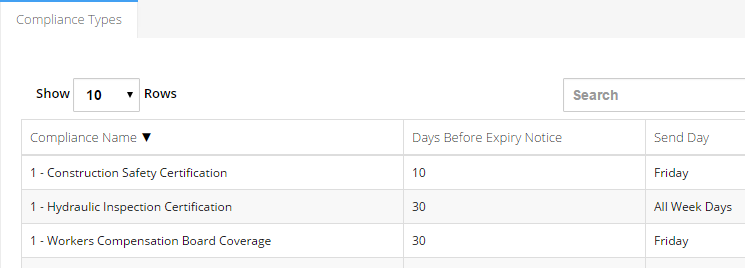
- Compliance Name - The name of the Compliance
- Days Before Exiry Notice - How many days the Email notification will be sent out before its expires
- Send Day - When the Email will be sent out
Add New Compliance
To Add A New Compliance Click the - " Add New Compliance Type Button"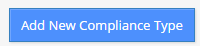
Compliance Name
- Eneter in a Uniqure name for your Compliance
- Construction Safety Certification
- Workers Compensation Board Coverage
Notification Email Addresses, coma seperated (in addition to the manager):
- You can have as many extra email address here
- Please make sure you have a "COMA that Seperates" them if you have many email address form them up in Notepad then copy them over. As a simple extra coma will cause an error in CSP Plus Email program.
- Example:
This email address is being protected from spambots. You need JavaScript enabled to view it. ,This email address is being protected from spambots. You need JavaScript enabled to view it.
- Example:
Notification Email Subject
- Enter in a Subject line that specifies a simple but effective Subject line for you to see in your email
Email Body (a link into the system will be appended to the end of this):
- You can enter in a detailed message so you can see what the Compliance is about - Or if you have phone numbers that someone can call to make there Medical Appointment instead of looking them up each year it will be in the email that goes out.
Days to send Compliance Emails
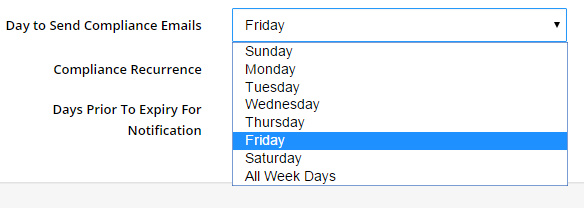
- You can select the Day that you wish the email to come to you
- All Week Days - This will come on the exact day that the Days Prior to Expiry for Notification is set up for
- If you have a Compliance set up to Expire on Aug 15 and you have the days Prior to Expiry set to 15 it will come on Aug 1
- The Exact Day of the week - This will send all email on the day that you have put in
- If you set up all Email to be sent out on "Friday" CSP Plus will not use your Days Prior To Expire for notification Rule Exactly. If you should of got your email say Mid week from how it was setup it will Send it out on the FRIDAY
- Some Companies wish just to get all of there Compliance Emails to send on 1 day rather then when they should be sent out.
- All Week Days - This will come on the exact day that the Days Prior to Expiry for Notification is set up for
Compliance Recurrence
This will allow you to set up any item that you need notification for based on a specific date, and you won't have to re-enter it every week, month or year.
- None - Leave it set to NONE if you do not wish to have it Recur

- Click on the Compliance Recurrence Button (Daily, Weekly, Monthly, Yearly) and select what critia you wish to select
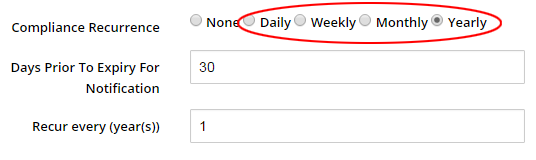
- Enter in Days Prior to Expiry For Notification - Enter in Days in Number (30)
- This is when the Compliance will change for normal to a warring

- This is when the Compliance will change for normal to a warring
- Enter in Recur Every ______ Days, Week, Monthly, Yearly (the time frame in which you would like it to update automaticlly)
- For example, if you would like the compliance to recur every 1 Year, choose Yearly and then enter 1
- Click Save Compliance Type

Sample Email from CSP Plus
From : CSP Automated Mailer
Subject: CSP Automated Compliance Notification
Resource: Fuel Test Drum 100 LL
Compliance: Fuel Test Drum 100 LL - Drain out / Check
Note: 100 LL Fuel Test Drum drain out fuel Check to make sure tank looks ok.
If you would like to receive this notification again, Snooze the notification.
Snooze Feature
If you would like to receive this notification again, select when you'd like to receive the next notification and press snooze.
Resend Notification in: 1 Day 2 Days 3 Days 4 Days 5 Days 6 Days Next Week