CSP Plus Employees Section Support |
Add New Employee
To Add A New Employee Click the Employees Menu - " Add Employee"
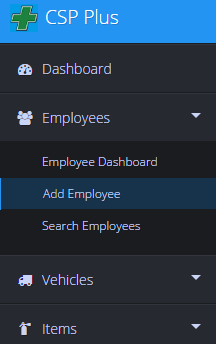
Status
- Active - Employee is actively working
- Inactive - Use when your company does temp layoffs. You can still view the Employee File by utilizing the Advanced Search Tab. Here you can reactivate the employee if you wish.
- Delete - This will deactivate the CSP Plus compliance tracking and notification function for the employee
Is a Manager
This will grant this Employee to have access to certain Assets that you wish they have control over
- No - Not a Manager
- Yes - Is a Manager
- YES - READ ACCESS (Will allow a manager to READ any Data for the Employees/Vehicles/Items that are associated with that manager)
- YES - WRITE ACCESS (Will allow a manager to have WRITE access to any of the Employees/Vehicles/Items that are associated with that manager)
- Will get Compliance Emails about all Employees, Vehicles, Items that belong to this Manager
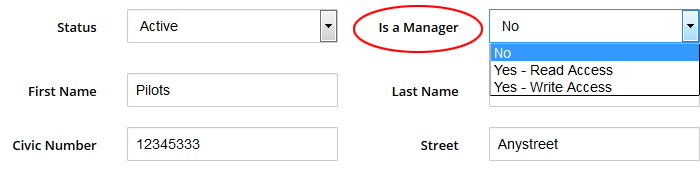
First Name
- Must be added
Last Name
- Must be added
- Enter a valid email address, this will email any emails that CSP Plus sends out
- Will get Compliance Emails about all Employees, Vehicles, Items that belong to this Manager
Other Fields
These don't need to be added to save an employee can be added in at any time
Save Employee
Click Save Employee Button

Once the Employee has been saved
CSP Plus will automatticly proceed to the General Tab on the left Sub Menu, now you can fill out the rest of the Tabs for the Employee.