CSP Plus Properties Support Section |
Add New Property
To Add A New Property Click the Property Menu - " Add Property"
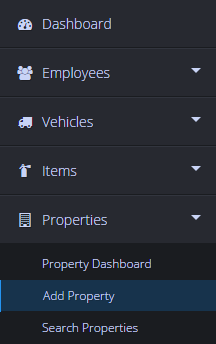
Status
-
- Active - Property is active
- Inactive - Use when your company places the Property our of service. You can still view the Property File by utilizing the Advanced Search Tab. Here you can reactivate the Property if you wish.
- Delete - This will deactivate the CSP Plus compliance tracking and notification function for the Property
Properties Name
- Enter Property Name - Must be Added
Properties Category
-
- Select from drop down list
- To Add a new Category
- Under Administrative Tools or Click here for Instructions
Phone 1
- Enter in a phone number
Phone 2
- Enter in ta phone number
Civic Number
- Enter in only the Number
Street
- Etner in the Street Name
City
- Enter the City
Province/State
-
- Enter in the Province/State
Country
-
- Enter in the Country
- Enter in the Country
Dimension Unit
-
- Select a Dimension Unit from the Drop down
Postal Code/Zip Code
-
- Select a Postal Code/Zip Code
Save Property
Click Save Property Button

Once the Property has been saved
CSP Plus will automatically proceed to the General Tab on the left Sub Menu, now you can fill out the rest of the Tabs for the Property.
